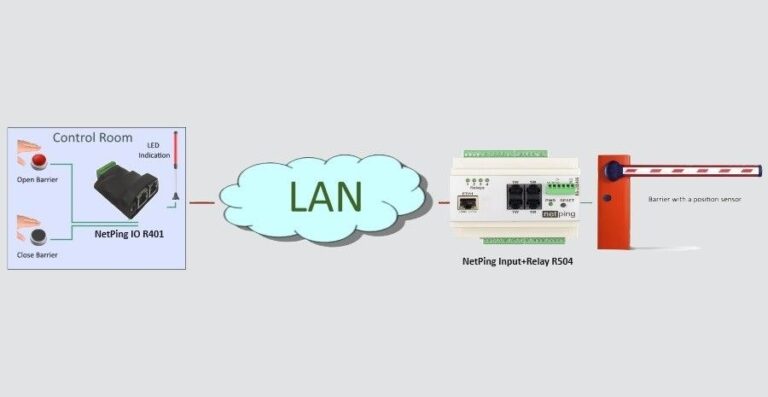Modern technologies are found today in all spheres of life, allowing to automate and simplify different processes for a human. Not the latest role is given them in the sphere of access. The things that needed to be performed manually before can be trusted to the remote control systems today. Thanks to this, an execution time is shortened, and a work for a human is simplified in general.
NetPing devices, which are designed to monitor a microclimate status of server rooms and other objects, provide security functions and rapid alerting of corresponding personnel, additionally help to implement a system of remote controlling objects with a feedback. This solution based on NetPing devices contributes to significant reducing of financial expenses compared to professional systems, deployment time, and get simple management and high reliability of work.
In this article, we will examine an example of implementing a remote control for a barrier (on the basis of open/close buttons) with a LED light, which must react at a position of a barrier.
Requirements for implementation a remote control for a barrier with an alarm system
To implement a represented solution, the next equipment will be required:
- NetPing IO R401 device — 1 pc.;
- NetPing Input+Relay R504 device — 1 pc.;
- unlatched opening-closing buttons — 2 pcs.;
- a position sensor for a barrier (reed) — 1 pc.;
- a LED light — 1 pc.;
- a barrier — 1 pc.;
- a common data network.
Logic of a system operation
To activate the action of opening/closing a barrier, unlatched opening/closing buttons are used, which are installed in a controller’s control room. The buttons are connected to IN3 and IN4 lines of a NetPing IO R401 sensor. In addition, a LED light is connected to an IO1 line of a NetPing IO R401 device. This indication will notify a controller about a physical position of a barrier. The barrier itself and a barrier position sensor are connected to a NetPing Input+Relay R504 device to the built-in relay «PWR2» and IN2 line accordingly. The devices NetPing IO R401 and NetPing Input+Relay R504 are connected.
When pushing the button «Open a barrier», which is installed in a control room, a logic level of an I03 line is changed to an opposite one. A NetPing IO R401 device will send SNMP SET command to switch on a built-in relay «PWR2» of a NetPing Input+Relay R504 device, and a barrier will open. After opening a barrier a position sensor of a barrier initiates changing a logic level of an IN2 line of a NetPing Input+Relay R504 device. As a result, a NetPing Input+Relay R504 device will send a command SNMP SET to change a logic level of an IO1 line of a NetPing IO R401 device, to which a LED light is connected. A LED light in a control room will be switched on.
When pushing the button «Close a barrier», which is installed in a control room, a logic level of an IO4 line will be changed to an opposite one. A NetPing IO R401 device will send a command SNMP SET to switch off a built-in relay «PWR2» of a NetPing Input+Relay R504 device, and a barrier will close. After closing a barrier, a position sensor of a barrier will initiate changing of a logic level of an IN2 line of a NetPing Input+Relay R504 device again. As a result, a Input+Relay R504 device will send a command SNMP SET to change a logic level of an IO1 line of a NetPing IO R401 device, to which a LED light is connected. A LED light in a control room will be switched off.
Connecting buttons, led light and a position sensor of a barrier
- Unlatched opening-closing buttons need to be connected to IN3 and IN4 lines of a NetPing IO R401 device. A connection order of wires does not matter.
|
Button Flex |
Terminal of a NetPing IO R401 Monitoring Unit |
|
First Wire |
IO3, IO4 |
|
Second Wire |
GND |
- It is necessary to connect a LED light to an IO1 line of a NetPing IO R401 device. A connection order of wires does not matter.
|
Button Flex |
Terminal of a NetPing IO R401 Monitoring Unit |
|
First Wire |
IO1 |
|
Second Wire |
GND |
- It is necessary to connect a position sensor of a barrier to an IN2 line of a NetPing Input+Relay R504 device. A connection order of wires does not matter.
|
Button Flex |
Terminal of a NetPing Input+Relay R504 Monitoring Unit |
|
First Wire |
IN2 |
|
Second Wire |
GND |
Configuring NetPing IO R401 and NetPing Input+Relay R504 Devices
In this example, a configuration of NetPing IO R401 and Input+Relay R504 devices will be examined. Such configuration is required to implement a remote control of a barrier with a LED light. It is supposed that a basic configuration of devices is already done (configuring network parameters for connected to a data network). All necessary information about configuring software and connecting different sensors to devices can be browsed in a corresponding documentation:
- Firmware Description
The first step of configuring is in connecting to a web-interface of a NetPing IO R401 device. To perform a connection, there is a need to enter an IP-address of a device into a browser and get authorized:

Parameters of a NetPing IO R401 device:
- IP-address: 192.168.0.100;
- username: visor;
- password: ping;
- community read/write: SWITCH.
Parameters of a Input+Relay R504 device:
- IP-address: 192.168.0.101;
- username: visor;
- password: ping;
- community read/write: SWITCH.
Then go to the page «DISCRETE I/O» of a device web-interface. There is a need to:
- configure a memo of necessary IO lines;
- switch an operation of IO3 and IO4 lines into the mode «input»;
- switch an operation of IO1 line into the mode «output»;
- configure encoding of a logic level of IO1, IO3, IO4 lines.
Save the settings by clicking the button «Apply changes».

The setting described above is necessary for implementing closing contacts of both buttons when they are pushed and switching on a LED light when opening a barrier. Closing of buttons will fix the lines IO3 and IO4 of a NetPing IO R401 device. An open contact of a button corresponds to a status «logic1», a closed contact of a button corresponds to a status «logic 0». A LED light will be switched on, when an IO1 line is set to the status «logic1» and vice versa.
There is a need to configure a module «SNMP SETTER» and rules of logic, which will activate sending SNMP SET commands to a Input+Relay R504 device for NetPing IO R401 to send signals to open/close a barrier when buttons are closed. These parameters are set on the page «LOGIC» of a device web-interface.

Therefore, logic rules, which are shown on the screenshot execute the next actions:
- When a logic level of an IO3 line is switched to a status «logic 0» (a contact of a button «Open barrier» is closed), a NetPing IO R401 device will send a command SNMP SET to open a barrier using the module «SNMP SETTER».
- When a logic level of an IO4 line is switched to a status «logic 0» (a contact of a button «Close barrier» is closed), a NetPing IO R401 device will send a command SNMP SET to close a barrier using the module «SNMP SETTER».
Configuring the module «SNMP SETTER» looks the next way:

where:
- Address — is an IP-address, where a command SNMP SET will be sent (in this example an IP address of a UniPing v3 device is indicated);
- UDP Port — is a port, which is listened by an SNMP agent on a remote device;
- OID (.1.3.6…) — is an identifier of a variable, which will be set on a remote device. In this example, an identifier «.1.3.6.1.4.1.25728.5500.5.1.2.2» is shown. it is designed to control a built-in relay 2 («PWR2») of a Input+Relay R504 device. There is a need to indicate a complete OID in a numeric notation starting from «.1.3…». A list of variables is contained in a MIB file of a device in a special format or in a documentation for a device. For convenient browsing of a MIB file in a form of a tree and checking the functions of variables it is possible to use a freely distributed software iReasoning MIB Browser or any similar software;
- Сommunity — is an SNMP Community write, configured on a remote device on the page «SETTINGS». In this example, a value «SWITCH» is used;
- «On» Value (type Integer32) — is a value, which will be written into an OID on a remote device when calling the action «Switch On». In this example, when writing the value «1» a relay is switched on and a barrier is opened;
- «Off» Value (type Integer32) — is value, which will be written into OID on a remote device when calling the action «Switch Off». In this example, when writing the value «0» a relay is switched off and a barrier is closed)
The second step of configuring is configuring a Input+Relay R504 device. To understand the entire process of configuring better it is recommended to start from configuring a memo for a relay 2 («PWR2») on the page «RELAY MANAGEMENT».

Afterward, go to the page «DISCRETE INPUT-OUTPUT» of a device web interface and configure a memo for an IN2 line.

The described setting is necessary to determine a position of a barrier (opened/closed). The information about a position is received from a position sensor of a barrier (reed). Thus, when a barrier is closed, a logic level of an IN2 line corresponds to a status «logic.0», and when a barrier is opened, a logic level of an IN2 line corresponds to a status «logic 1».
It is necessary to configure the module «SNMP SETTER» and rules of logic of a Input+Relay R504 device, which will activate sending SNMP SET commands to a NetPing IO R401 device to enable Input+Relay R504 to send the signals to switch on/switch off a LED light installed in a control room when opening/closing a barrier. These parameters are set on the page «LOGIC» of a device web interface.

Therefore, logic rules, indicated on the screenshot, perform the next actions:
- When a logic level of an IN2 line switches to a status «logic1», and a barrier is opened, a Input+Relay R504 device will send a command SNMP SET to switch on a LED light using the module «SNMP SETTER».
- When a logic level of an IN2 line switches to a status «logic 0», and a barrier is closed, a Input+Relay R504 device will send a command SNMP SET to switch off a LED light using the module «SNMP SETTER».
Configuring the module «SNMP SETTER» looks the next way:

where:
- Address — is an IP-address, where an SNMP SET command will be sent. in this example, an IP address of a NetPing IO R401 device is indicated;
- Port — is a port listened by an SNMP agent on a remote device;
- OID (.1.3.6…) — is an identifier of a variable, which will be set on a remote device. In this example, an identifier «.1.3.6.1.4.1.25728.8900.1.1.3.1» is indicated. It is designed to control an IO1 line in the «output» mode of a NetPing IO R401 device. There is a need to indicate a complete OID in a numerical notation, starting from «.1.3…». A list of variables is in MIB file from a device in a specific format or in a documentation of a device. To browse a MIB file conveniently in a form of a tree and check functions of variables, it is possible to use a freely distributed software iReasoning MIB Browser or any other software;
- Сommunity — is SNMP Community write, configured on a remote device on the page «SETTINGS». In this example, a value «SWITCH» is used;
- «On» Value (type Integer32) — is a value, which will be written into OID on a remote device when calling the action «Switch On». In this example when writing the value «1» an IO1 line of a NetPing IO R401 device is switched to the status «logic 1» and a LED light is switched on;
- «Off» Value (type Integer32) — is a value, which will be written into OID on a remote device when calling the action «Switch Off». In this example, when writing the value «0» an IO1 line of a NetPing IO R401 device is switched to the status «logic 0» and a LED light is switched off.
Result
As a result of a simple implementation of remote controlling a barrier with a LED light on the basis of NetPing devices the simplest scheme is represented. This scheme allows to get, deploy and maintain described functionality to even the personnel unqualified in this field.